Where Does Adobe Express Save Files
Adobe Express is a cloud-based design and collaboration tool that allows users to create and edit various graphics, videos, and social media posts. As a cloud-based application, Adobe Express saves your files to the cloud by default, ensuring accessibility across multiple devices and platforms. This cloud-based storage system offers several advantages, including:
- Accessibility: Your files are accessible from any device with an internet connection, allowing you to work on your designs from anywhere and share them seamlessly with others.
- Synchronization: Your files are automatically synchronized across all your devices, ensuring that you always have the latest version of your designs.
- Versioning: Adobe Express maintains a history of your designs, allowing you to revert to previous versions if needed.
- Security: Your files are stored in secure Adobe servers, protected from unauthorized access.
Default Storage Location: Creative Cloud Storage
By default, Adobe Express saves your files to your Creative Cloud storage. Creative Cloud storage is a centralized storage solution that allows you to store and manage all your Adobe Creative Cloud files, including Adobe Express files. With a Creative Cloud account, you have access to 2GB of free storage, which can be expanded to up to 1TB with paid plans.
Saving Files Locally
While Adobe Express primarily saves files to the cloud, you have the option to save them locally to your device as well. This can be useful if you need to work offline or if you prefer to have a local copy of your files for safekeeping. To save a file locally, follow these steps:
- Open the file you want to save in Adobe Express.
- Click the Your Stuff from the left toolbar menu and use the Download button on the right.
- In the Download dialog box, choose the best File Format option and click on download
- Now specify a file location on your device where you want to save.
- Give the file a name and click Save.
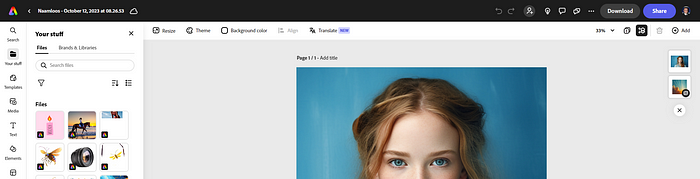

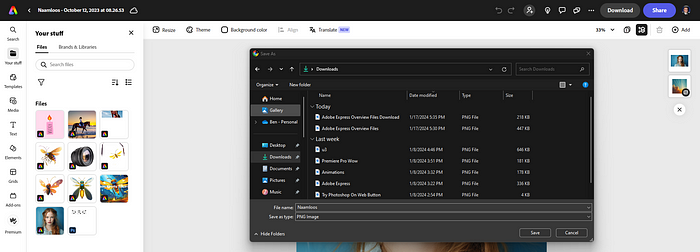
Managing Saved Files
You can manage your saved files in Adobe Express from the Your Stuff tab. This tab provides a centralized view of all your Adobe Express files, including those saved to the cloud and those saved locally. You can browse through your files, search for specific ones, and organize them into folders.
In addition to Adobe Express, other Adobe Creative Cloud applications, such as Photoshop and Illustrator, also save files to your Creative Cloud storage. This allows you to seamlessly share and collaborate on files across different Adobe applications.
Choosing the Right Storage Option
The decision of whether to save Adobe Express files to the cloud or locally depends on your individual needs and preferences. If you work primarily online and want to ensure easy access to your files from any device, saving to the cloud is the best option. However, if you prefer to work offline or want to have a local backup of your files, saving them locally is a viable choice. It’s also worth noting that you can save multiple versions of a file, both in the cloud and locally, providing you with flexibility and control over your designs.
Whether you choose to store your Adobe Express files in the cloud or locally, you can rest assured that your creative work is safe and accessible. The cloud-based storage system offers convenience and ease of use, while the local storage option provides offline access and a backup solution. By understanding the different storage options and choosing the one that best suits your needs, you can maximize your productivity and creativity with Adobe Express.


